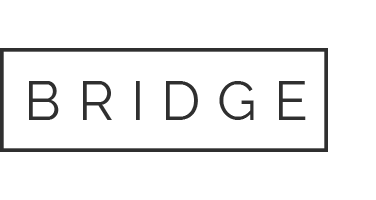12 Sep Worried about a hacker gaining access to your accounts?
We have good news. There is an easy way to better protect your accounts using multi-factor authentication (MFA).
What is MFA?
MFA may be something that you are already using without even knowing it. Have you ever logged into your bank account and been asked to get a security code that was sent as a text message to your phone, that is MFA.
MFA provides additional layer of security to your account by requiring multiple pieces of information, factors, to gain access something you know – your credentials (username and password) and something you have – your phone (authenticator apps, SMS codes, phone call).
What would it look like if you have MFA turned on for an account?
First, you’ll type in your username and password. Then, as a second factor, you’ll use an authenticator app on your smartphone, which will generate a push notification to verify the login request which you would approve by tapping on the screen. Then you’re logged in – it’s that simple!
This added layer of security helps to protect someone from maliciously gaining access to your account. A threat actor would now need to know your password and have access to your phone to access your account.
Where should MFA be enabled?
You likely have the option to enable MFA on a variety of different accounts – some of the most critical ones we recommend are below. If you have additional questions on how to set this up for you or others in your organization give us a call today or submit a request through our website, we would be happy to step you through the process and give you extra piece of mind that you are better protected from cyber criminals.
Accounts to consider protecting with MFA
While it may make sense to enable MFA on any and all accounts you may have, below is a list of some more critical ones to consider:
Online Banking – personal and business
Email – personal and business
Remote Access – VPN connections
Workstation Login – local and remote
Social Media
AppleID, Google accounts
Password Management Tools
…
Give us a call today to take this important step in protecting your accounts.