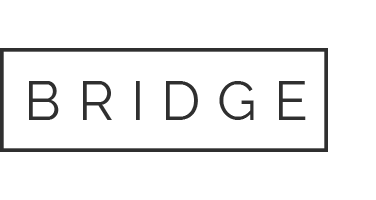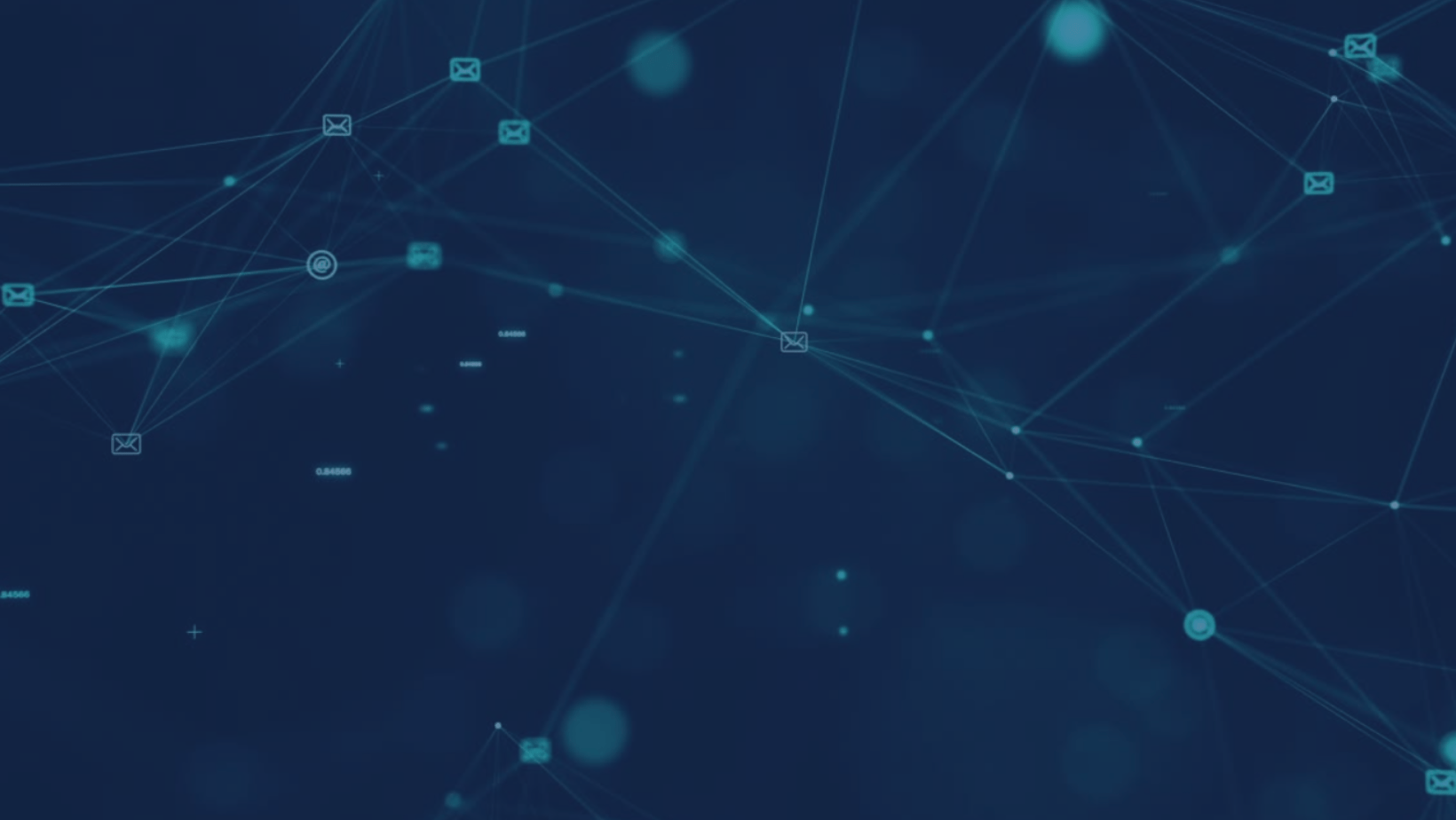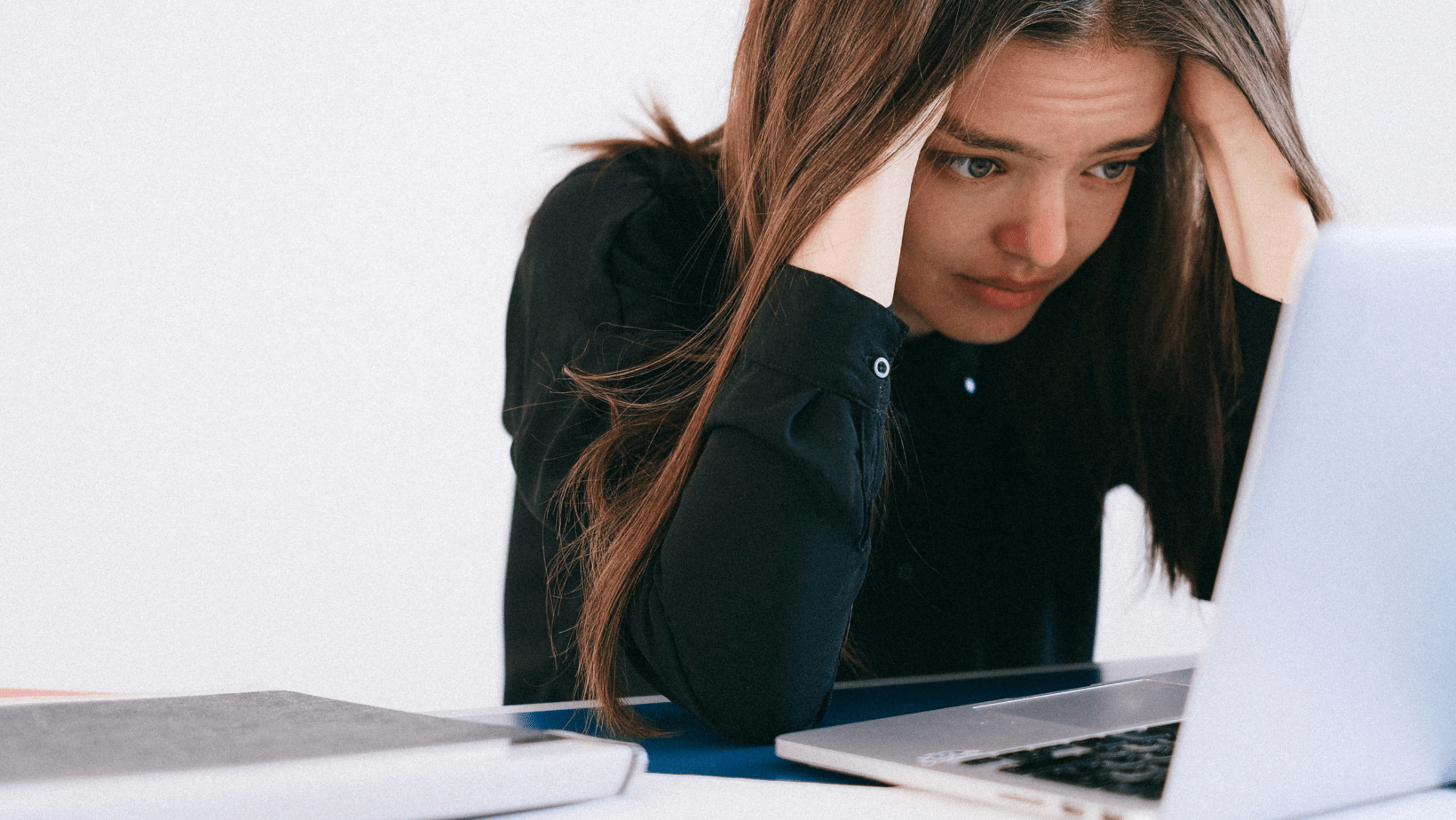
03 Oct When was the last time you rebooted your PC?
This is likely one of the first things we will ask you when you contact us with an issue on your PC.
Why you ask?
Rebooting your PC has a lot of benefits.
-
- A reboot clears out the Random Access Memory (RAM) of your machine which is a critical component in running everything on your PC including all programs and background processes. Over time this memory is used and the performance of the PC can become degraded leading to the dreaded spinning wheel on your screen. A reboot flushes this memory and starts again with a clean slate.
- A reboot can resolve seemingly random software glitches. Ever been trying to do something within a program that you have done several times before, that suddenly won’t work? These are software glitches and are commonly solved by a reboot of your PC.
- A reboot can improve your computers performance. If you have noticed that your machine is running sluggish a reboot can help it run more efficiently so that you can get your work done faster.
- A reboot can resolve connectivity problems, particularly with wireless or Bluetooth connectivity. When you are going about your day and your Bluetooth mouse and keyboard suddenly quit working or your laptop disconnects itself from the internet, this could be an indication of networking issues on your PC that can generally be resolved by a reboot.
- A reboot can sometimes be required after a software or firmware update is installed to your machine and it is advisable to do those when promoted as part of the installation process. Waiting to long afterwards to “reboot later” can lead to some of the issues outlined above and still result in the need to reboot.
We know that many people are in the habit of just walking away from their PC and let it go into stand by on its own after a period of time and while that can be good for energy savings, it does not accomplish the same things as a complete reboot process.
We recommend a reboot of your PC at least once per week.
Don’t want to be bothered with remembering to reboot?
We understand completely, and we have a solution for that. Reach out to us and we can talk about options for setting up scheduled reboots of your machine during off-hours so that it makes things simple for you.